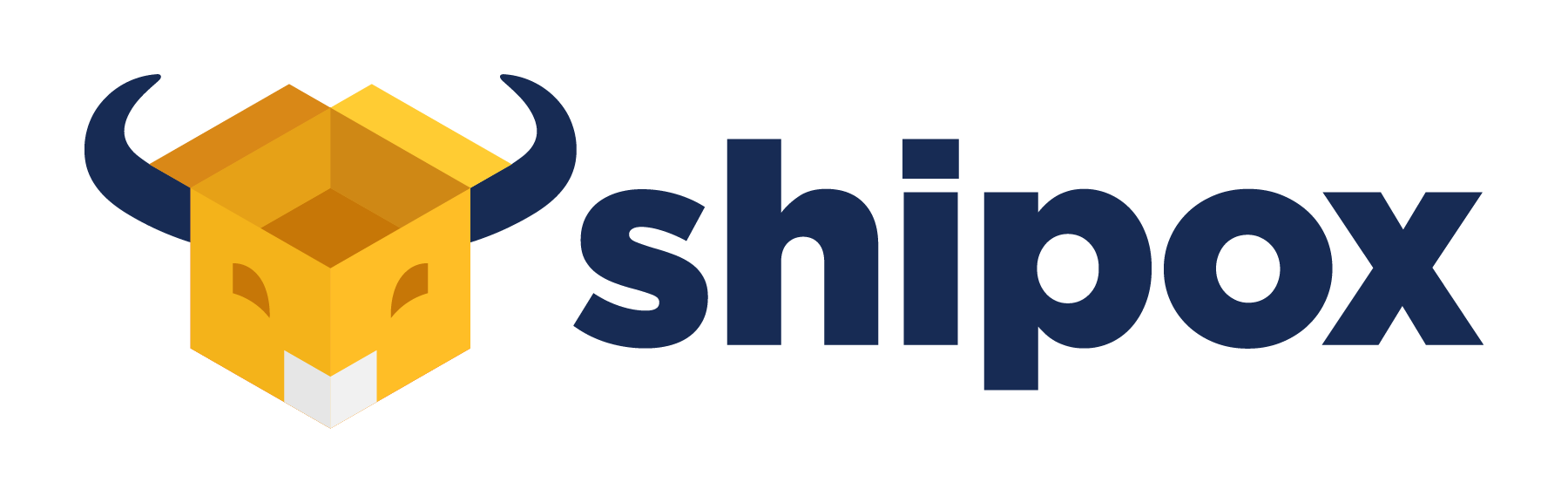A Warehouse is a building for storing goods. Manufacturers, importers, exporters, wholesalers, transport businesses, customs, etc use warehouses. In a warehouse, they can safely and securely store products in an organized way. They can track where items are located, when they arrived, how long they have been there, and the quantity on hand.
Usually, the shipping orders are first ‘picked’ and ‘packed’ in the warehouse, then the planning begins for last-mile delivery.
In short, Warehousing is the process of storing and managing physical goods before selling and shipping further.
Now you can directly integrate with your Storfox WMS to Shipox for seamless shipping from your warehouse.
What Is “IN SORTING WAREHOUSE” Scan or Order Status?
With Shipox, you can pick up the orders/packages/goods from your customers and deliver them to your sorting warehouse just before the final dispatch for delivery(Order status – ‘In Sorting Warehouse’). This could be used for sorting orders for delivery by driver, zones, times, service types etc or just securely storing them.
📌 Creating a Warehouse is required when you want to track these order statuses “In sorting warehouse” and “In transit”.
How To Create Warehouse In Shipox
To add a Warehouse from the Admin Backend, please follow the steps below to add a Warehouse in your account,
- Navigate to the Main Menu on the left top.
- Courier Company > Warehouse.
- Click on the ‘+’ to add a New Warehouse.

- Enter the details and once verified press save button to create the warehouse.
- Name – Give a name to identify your Warehouse.
- Pickup Location – Please make sure to add the pickup location from the dropdown list only.
- Address – Add the complete address/location of your Warehouse.
- City – Type the Warehouse city.
- Email – Enter the email address you would like to use as a Login – Username
- Phone Number – Enter the phone number for the drivers to reach out if there are any enquiries.
- Status – Choose if the status of the Warehouse is Active/Inactive based on the functionality.
- Courier Company – depending on your workflow you can choose the associated Courier Company who will be processing your orders through this warehouse.
- Finally save the warehouse details by clicking on the ‘SAVE‘ button. 🏟️

QR Code For Warehouse

Your Drivers can enter/deliver orders to the Warehouse by scanning the QR Code generated and associated with a Warehouse in Shipox.
Here is a video link for your reference to create the Warehouse in a couple of minutes – https://www.youtube.com/watch?v=45fHL-eM5Po&feature=emb_imp_woyt