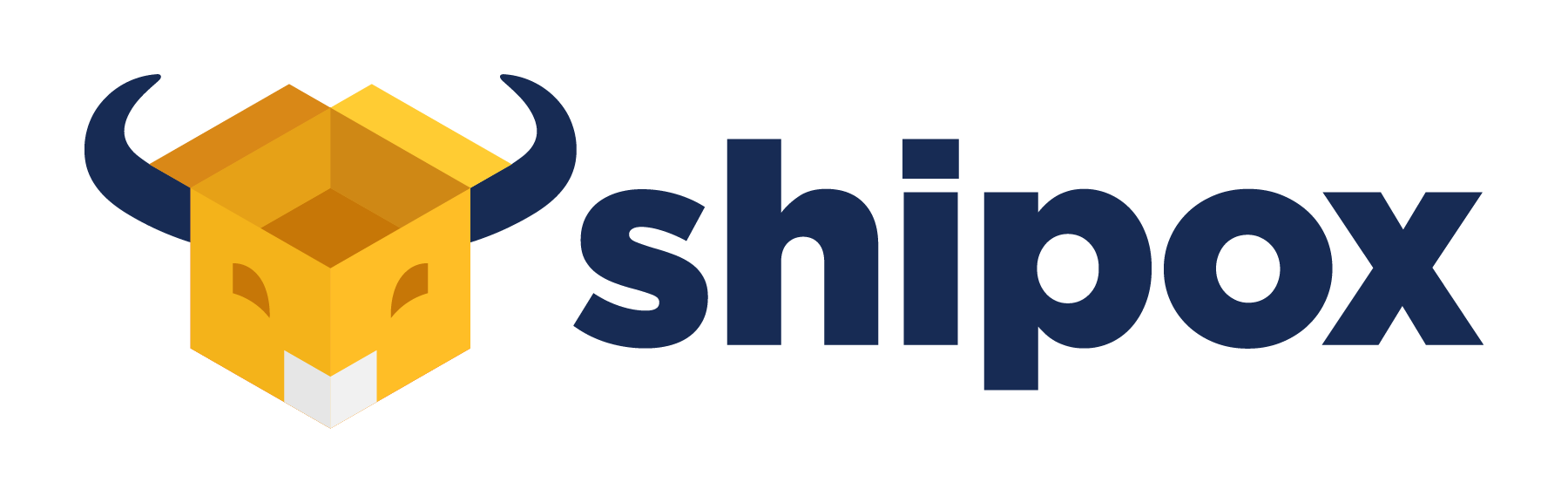Sample Items in Shipox are used by customers as references to create a shipping order. When customers create shipping orders they must enter volumetrics and weights. Imagine if a customer wants to send an envelope, parcel or pallet they have to fill the different cubic dimensions and weight every time.
By creating sample items you can make it easier for your customers to directly choose from sample items that are closest to their shipping requirements. It determines the width, height, length and weight of the packages from the preconfigured settings. To make it a better experience you can now create sample items in Shipox along with their reference images.
How To Create Sample Items in Shipox
To set this, please follow the steps below,
- Navigate to Options from the left – top.
- Settings > Settings Dashboard > Sample Item
- Shipox offers you a default shipment size list, however, to create a personalized shipment size > Click on ‘+’ to add a new sample item.

Points To Remember
- Give a User-friendly Name to your shipment (Mandatory Field).
- Choose if it is a Domestic order.
- Select the Unit (Mandatory Field).
- Width / Height / Length and Weight (Mandatory Field).
- Select a Sample Image (Mandatory Field).
- Click on ‘Save’ to update the changes. 🧱
How To Edit and Delete Sample Items in Shipox
You can view your newly created sample item in the Sample Item dashboard.
- Click on the ID to edit the details
- Click on the Delete to remove shipment size details