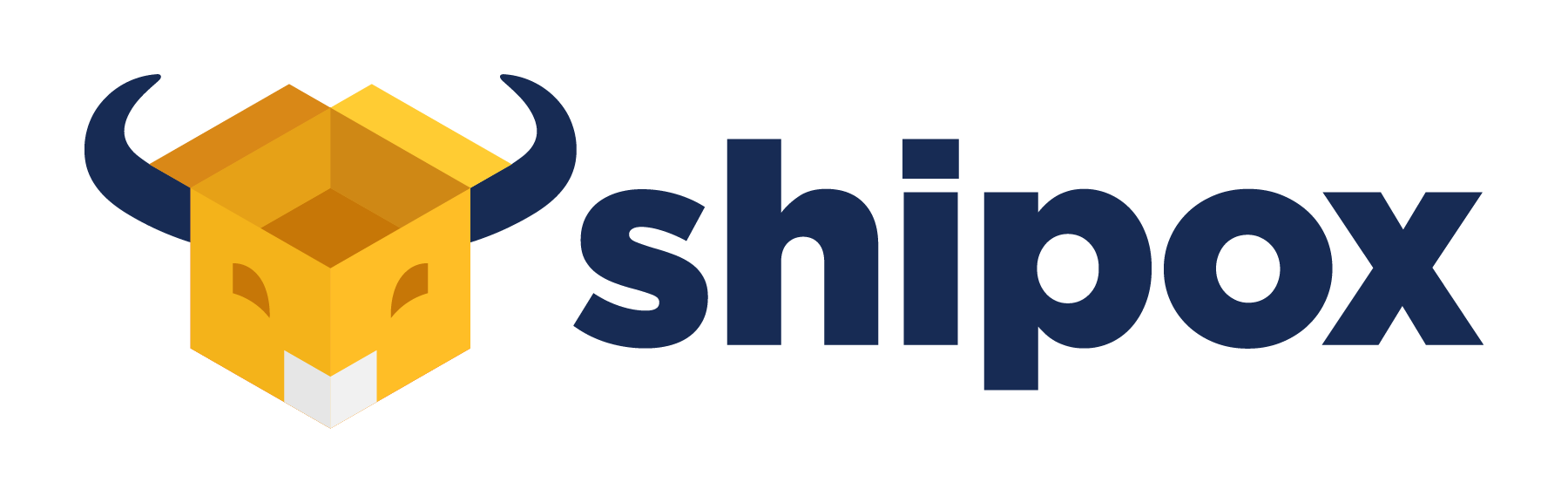Can you cancel an order on shipox? Well, order cancellation can be defined as the act of making an order void i.e. the customer is no longer wanting an originally ordered product. A company or an individual can decide to cancel an order if they no longer see a need for that product.
📌 Note: Customers can cancel the orders that have entered the shipping process but have not yet been picked up by a courier company or a driver.
When the order status is Unassigned, and if there have not been any changes in the status, then you can cancel an order. Orders can be cancelled from both the Admin and the Customer Backend. Read more about order statuses here.
Order Cancellation from the Admin Backend
To cancel the Order, please follow the steps below
- Navigate to your Admin account – Companyname.app.shipox.com
- Click on a specific order you would like to cancel
- Go to the ‘History’ section and check if there is any change in the status of the Order)
- If there is no ‘picked up’ or ‘in sorting warehouse’ status in the history, click on Batch Order Updates

Point to remember and check when you cancel order on Shipox
- Please re-check if you have chosen the right Order Number
- Select the status as Cancelled
- Give a valid reason on why you are cancelling the order
- Set the privacy settings as,
– Public: The reason note for the order cancellation displaying to the Sender, Recipient and the Customer who has placed the order
– Private: The reason note for the order cancellation displaying only in the Admin Backend
– Internal: The reason note for the order cancellation displaying only in the Admin Backend - Once the order has been successfully cancelled, you will get a confirmation pop-up message

Order Cancellation from the Shipox Customer Backend
To cancel the order on Shipox, please follow the steps below.
- Navigate to your Customer account – Companyname.my.shipox.com
- Click on a specific order you would like to cancel
- Go to the ‘History’ section and check if there is any change in the status of the Order)
- Then click on ‘Cancel Order’ from the left side

📌 Note – Cancelling Orders from the customer backend works when there is no pickup in the history.