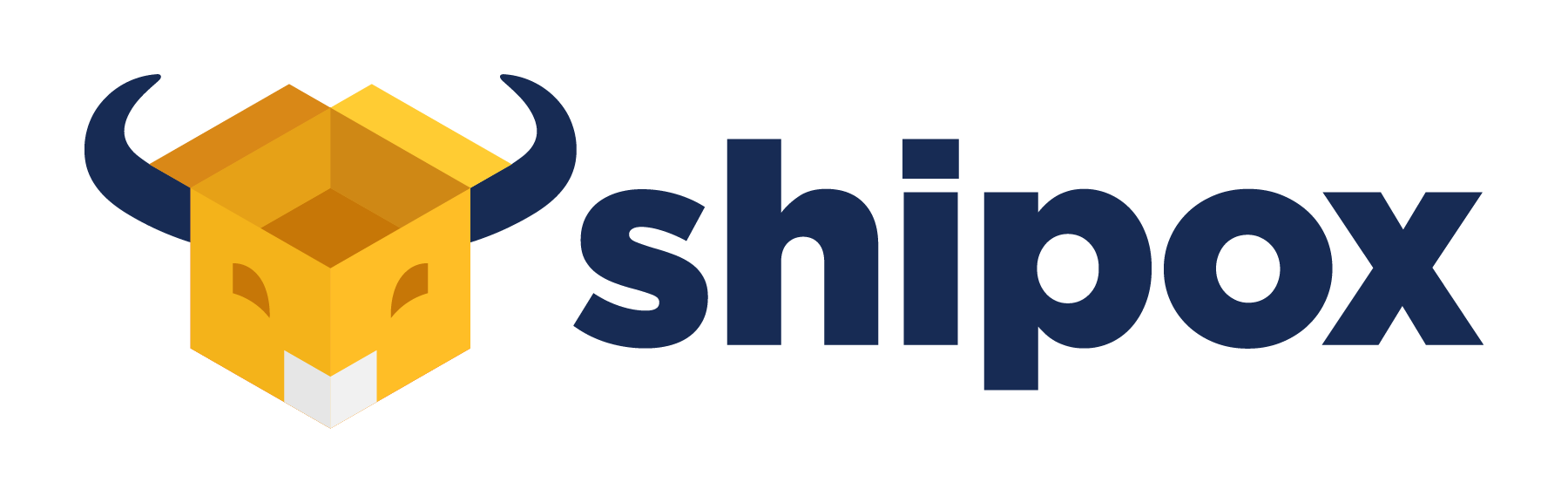The easy way to manage your deliveries – automate your delivery operations. The first step to optimize is to have Allocation Rules.
How To Create Allocation Rules?
To automatically assign drivers upon Order creation or Order Pickup, please follow the steps below,
- Navigate to Main Menu > Settings Dashboard
- Click on Allocation rules
- Give a name to your rule along with a short description
- Set the status of the rule as ‘Active’ or ‘Inactive’
- Set a specific priority to your rule, the lower the priority, the higher is the preference
- Choose the ‘Rule Type’ as ‘Order Rule’
- Select the ‘Trigger Type’ when the Rules will kick in, like during – Order Creation or Order Picked up status
- In the Assign to dropdown, choose Assign to Driver 👨✈️
- Please Select the driver name and the corresponding capacity of each driver
- Set condition on when this rule should function
- Finally, Click on the ‘Tick‘ icon at the bottom left to save the changes
Sample Use Case
In the below image, The following happens,
👉 When Order is Created > City from = Dubai and City To = Dubai >It gets assigned to Driver ‘Tom Henry’ automatically.

Creating Variation In Allocation Rules
You can also assign orders to multiple drivers, in the same rule.
👉 When Order is Created > City from = Dubai and City To = Dubai> It gets assigned to Driver ‘Tom’, ‘Jerry’, and ‘Spike’ based on their ratio automatically.
So, The first 30 orders gets assigned to Driver Tom > Then the next 50 orders are assigned to Driver Jerry > and then the next 80 orders are assigned to Driver Spike.
Each Driver has a daily limit of 100 orders.

What do drivers receive?
Drivers download the app to receive job alerts, instructions/navigation to the delivery location, and updates on the progress of the orders. And, You can also set up PUSH Notifications for your Drivers using Notifications settings
Here is an article for your reference – https://www.youtube.com/watch?v=UEVNehJTbgk