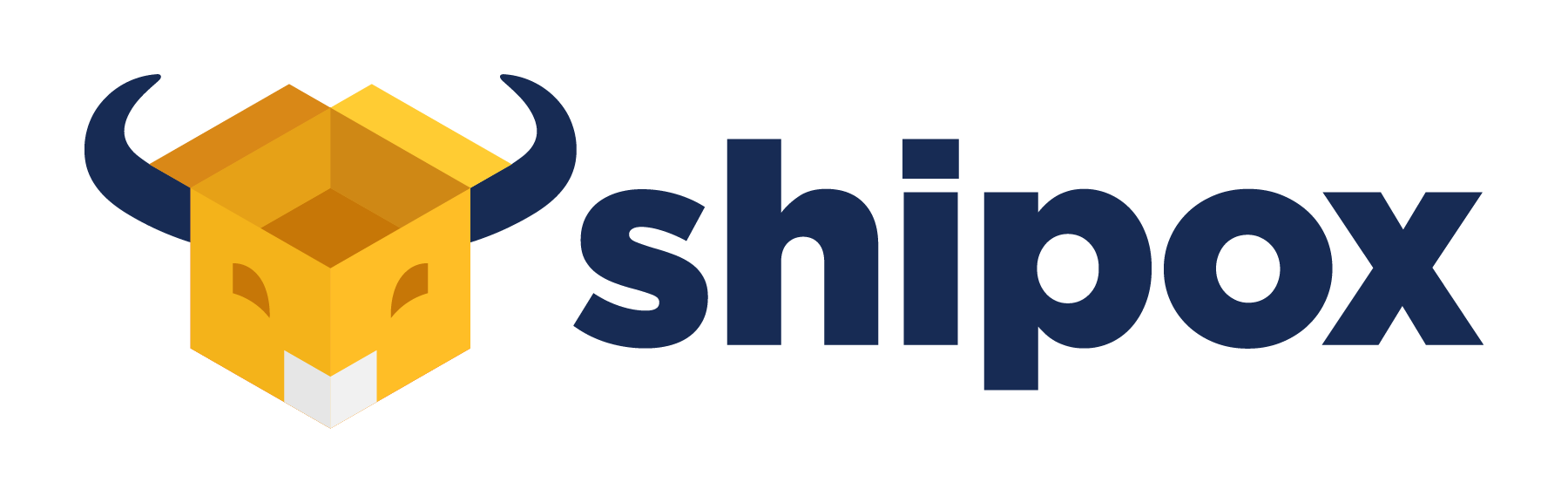The new features have been added to our system to help you ease your workflow.
Quick summary of new features:
- Two-step SMS Verification (for Android) – If you want to make two-step security to deliver orders, Shipox provides the verification code which is sent to sender or recipient, when a driver arrives to deliver an order he should enter the sent code to the application, for this:
Inform Customer Support Team to enable this feature;
Create SMS message in Notification Settings for Sender or Recipient with variable ${sms_verification_code}.
*The update is available if you are using one of our ready made SMS integrations. - Actual Recipient Name and Phone Number (for Android) – When a driver adds the actual recipient name and phone number in drop off point, now it is visible from admin account:
See them in the tab “Signature”. - POD (for Android) – now a driver can upload multiple proof of photos via the driver application; you can see them all on admin account.
- Sample Items – From customer account, your clients want to skip Volumetric Weight during creating an order. Then no problems, using the sample items is easier:
Go to Setting Dashboard;
Click Company Settings;
Click YES for the menu “Skip Volumetric weight step while creating order”;
Create orders using sample items. - Finance Statuses – COD payment is updated by mistake, then don’t worry we have created this exception function to revoke them to back:
Go to Order Exceptions;
Choose the type “Order Finance Status Updated By Mistake”;
Revoke an order with last updated status (With Cashier, COD Transferred, COD with Company Bank, Pending).
Be Careful, you cannot change the order status which is already Paid to Customer! - Mandatory fields – you want customers to fill detailed address, then:
Go to Setting Dashboard;
Click Company Settings;
Find the menu “Disable Mandatory fields Order Form” and click NO for it. - Credit Balance Limit – You can now set the limit for credit balance users:
Go to Customer’s Finance Settings;
Enter the limit;
When the balance is over, click the orders and update the status as “Update Delivery Charge” as Paid in Customer COD Transfers. Note, once transfer is completed you are able to update the delivery fee. If you want to continue working with the customer, you can edit the balance limit.
You can now filter transfers as Paid, Not Paid and Partially Paid in the tab Customer COD Transfers.
Your business’s success is our main goal.
Best Regards,
Shipox Team