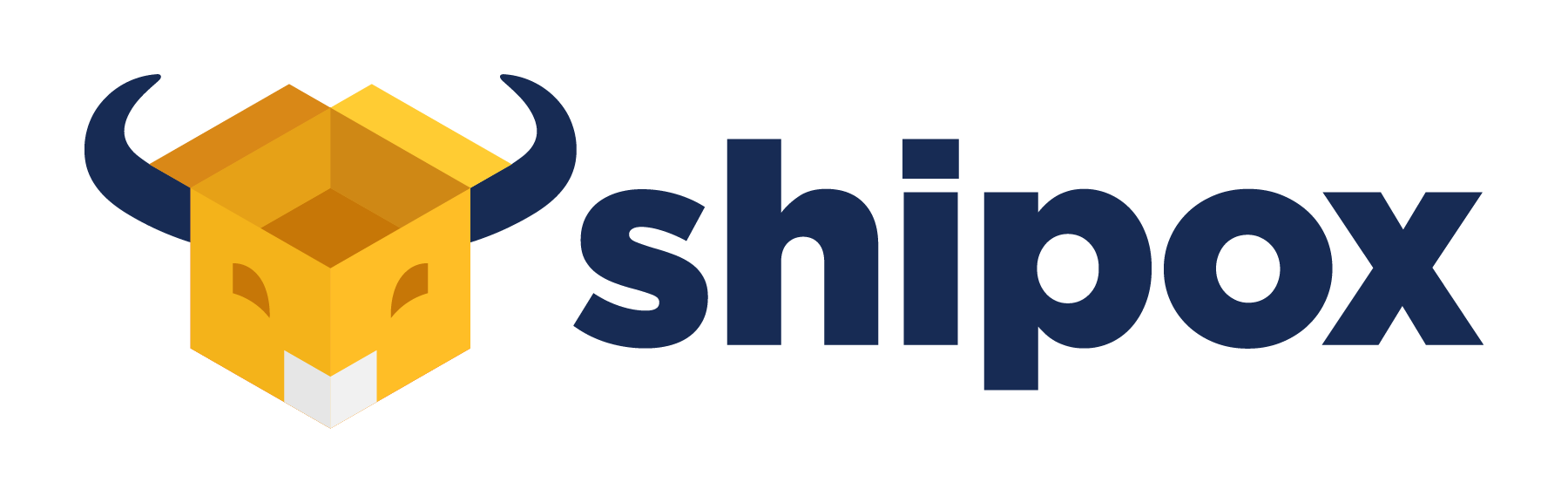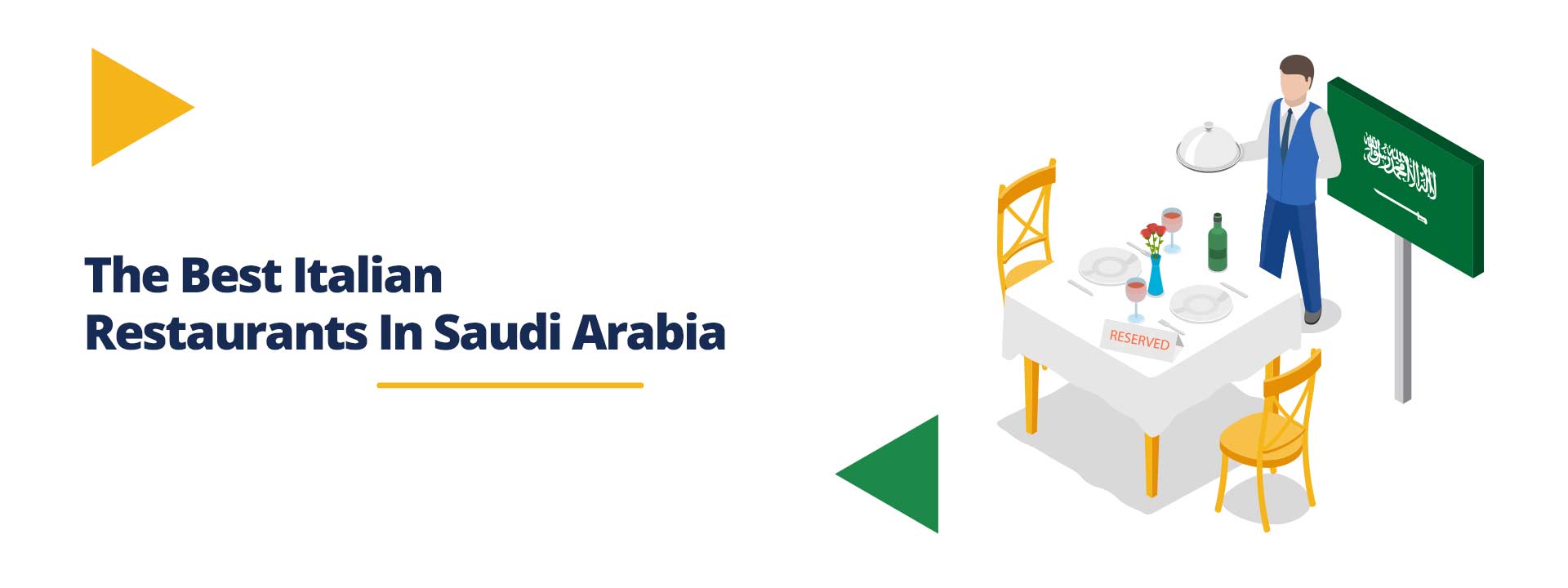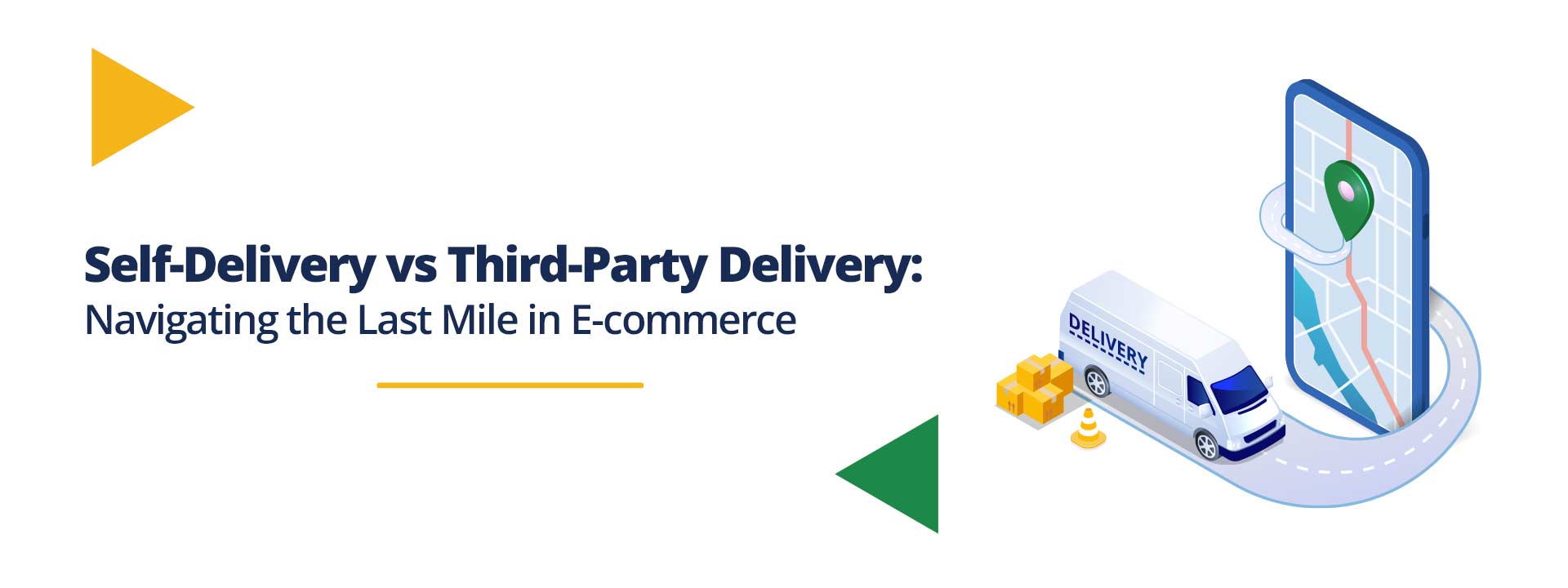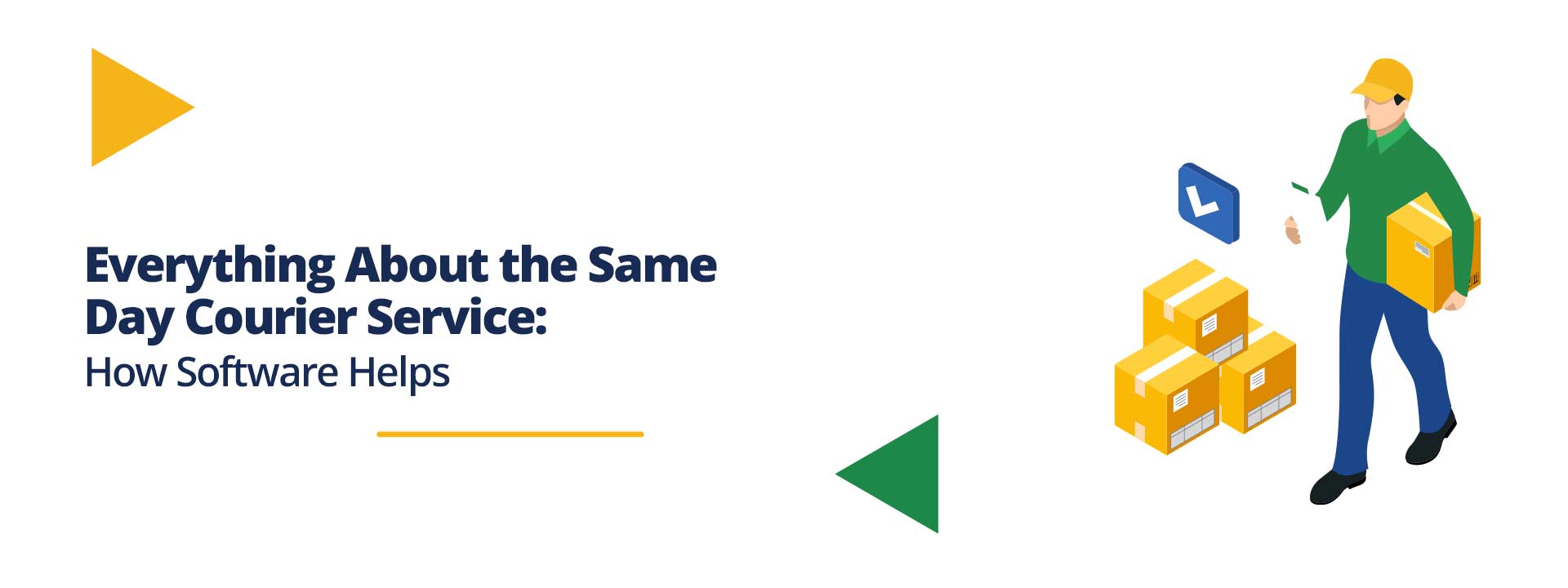Customer management in Shipox allows our users to easily manage their hundreds of suppliers, merchants, customers. Shipox also gives these suppliers, merchants their individual login and tracking dashboard improving the user experience for them.
In a supply chain, a vendor, a merchant or a seller, is an enterprise that contributes goods, services, or Orders. Generally, a supply chain vendor manufactures inventory/stock items and sells them to another vendor, retailer or end customer in the chain.
Your merchant customers can create shipping orders in Shipox. 🎉
Who Is A Customer In Shipox?
Vendors, merchants or a supplier who wants to use courier service providers for the delivery of their goods are customers in Shipox. They can create shipping orders and track them from your customer dashboard.
Sign up for an account on shipox today. Here is a guide for quick sign up.
How To Add Your Customer?
You would not be able to add your customers directly, however, you can share the customer backend to your customers and they can signup/Sign in to their account.
For all the new customers – The customer has to register on the customer back–end by filling the details on the signup page.
💡The customer backend URL would be like – companyname.my.shipox.com

📌 Note – Customer account CANNOT be created from the Admin backend
Types of Customers
There are two types of customers in Shipox,
- Cash Clients
- Merchants
When customers signup to Shipox, they will be created as cash clients. From the Admin Panel, you can change the customer who is a cash client to a merchant.
What Are Cash Clients 💲
When you directly handle the customers (B2C), you can use the customer types as cash clients. In this case, the sender who places an order is liable to pay all the service charges.
What Are Merchant Clients 🤝🏼
When you directly handle the customer who is a merchant (B2B), you can use the customer types as Merchants. In this case, the sender will have the leverage to pay all the service charges as a credit balance.
📌 Note – Both types of customers will be charged for CODs.
Manage Your Customers
Now that we saw about the types of customers, Let us understand the 3 main settings for each customer that you can set from the Admin Backend using customer management in Shipox,
- Details
- Finance Settings
- Communication Settings
Manage Your Customer – Details 📜
All the details of a specific customer/merchant/vendor of your Shipox are listed here, You will get the following information in the section below,
- Navigate to Customers > Search for the customer.
- Select his profile.
- You find the First name and the Last name of the customer as the first fields.
- You find the Phone number of the customers, please make sure your customers enter the valid number so that you can reach out to them if there are any order related issues.
- Login Email address of the customer is updated, this is the email is used for,
– For logging in their Customer Backend
– For integrations - You can click on ‘Change Password‘ if your customer has forgotten their password for login.
- Select the Country, City, Address and Postal Code of the customer.
- Client Type – Cash Client or Merchant
- Status – Active or Inactive to know whether the customer is active or inactive and not using your system.
- Customer Type – Exclusive or VIP, You can choose if you need to give any special attention to any of your customers.

Additional Customer-specific Configurations
- Send Push Notifications – You can send push notifications to your customers on their orders status update.
- Send Daily Status Report – Daily Status report is a simple but most effective way to make sure everyone in your organization and your customers know how many orders they have placed and what are their statuses.
- Make COD Option Mandatory – You can make the Cash on Delivery option mandatory for some customers so that when they place an order > they will have to type so amount in the COD field that has to be collected from your end recipient.
- Hide address on Airwaybill – This option allows you to hide the address from the AWB.
- Has own Airwaybill – This checkbox allows your customers to use their own reference numbers instead of choosing Shipox Airwaybill. But, Customers must ensure that the reference number is always a unique number
- Send SMS – You can trigger SMSs to your customers.
- Send Invoice Email – The invoice of the customer can be sent via Email.
Manage Your Customer – Finance Settings 💰
You can add the complete company information, contract and invoice details of a specific customer in this section. The first 3 fields in the Finance settings allows you to write the general information about the contact — Name of the Contact Owner, Sales Person, and Company.

The below are the other finance details you need to fill,
Finance Contract settings
As a business owner, you will have to upload the contract that you have with your customer for placing the orders on a credit basis.
📌 Note: Contract upload is mandatory only for Merchants and not for cash clients.
Delivery Charge Payment option
Shipox offers 3 options for your customers to pay their delivery charges when they are using our services,
– Only Credit Balance: In this option, you can allow your customers to pay the delivery charges at the end of the by raising an invoice or by deducting the money from the total payable.
– Only Cash: In this option, you can allow your customers to pay the delivery charges as Cash while picking up each order.
– Cash, Credit Balance: In this option, you can allow your customers to pay the delivery charges as both cash and a credit balance by invoices.
Settle Due Service Charge
You can choose how you would like to deduct the due service charge amount from your customers,
– Invoice end of the month: You can raise invoices to your customer at the end of every month with the details of the total amount of service charges.
– Deduct from Total amount: You can deduct the service charges from the COD amount. If COD is not enough to settle due delivery fees and charges, the account may be blocked from placing orders unless funds enough to cover the balance are topped up. This applies only if you have selected “Deduct from COD”

And the last 3 fields of the finance settings, allows you to add the integration Endpoint for your customers to push the order automatically from their websites or any portal.

Manage Your Customer – Communication Settings 📧
In the Communication settings, you send Notifications to your customers. Using these notification settings you can receive real-time alerts every time when a new status is updated against an order is added or updated or when a new order is delivered. These notifications can be either via SMS, PUSH, Order Note, Email, WhatsApp, or Telegram.

We have covered all the key features for you to handle your customer’s details from your Admin Backend. 🧑🏻🤝🧑🏻Here is a video for your reference on how to register as a customer – https://www.youtube.com/watch?v=eK8bLyAC0GY&feature=emb_imp_woyt